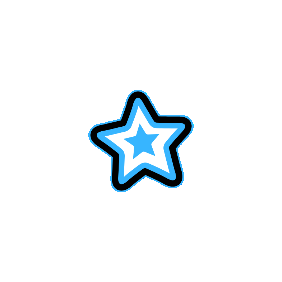Add Watermark to Photos OnlineFree & Easy Tool
Protect your images with our free online watermark tool. Add text or logo watermarks to photos in seconds to safeguard your work and enhance branding.
How It Works
Add Watermark to Your Image in Three Simple Steps
Upload Your Image
Click the Upload Image button to select an image, then proceed to the next step to add a watermark.
Select Your Watermark Position
Place the watermark in any corner for subtle branding i.e. Top Left, Top Right, Bottom Left, Bottom Right, Center
Download Watermarked Image
Click the Upload and Apply Watermark to apply the changes and then click Download to save your watermarked image.


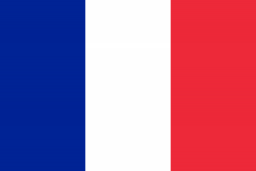 FR
FR DE
DE ES
ES IT
IT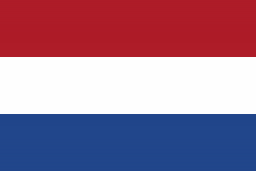 NL
NL AR
AR